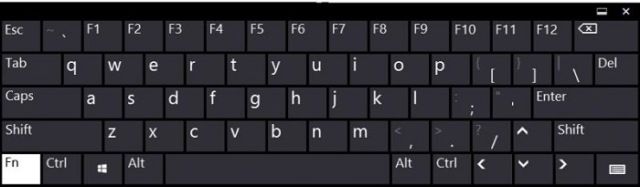Have you ever wondered what those twelve, mysterious ‘F’ keys at the top of your computer keyboard do? Most of us ignore them, but they actually have a number of uses that can help you enjoy a quicker and more efficient computer experience. Known more properly as the ‘Function Keys’, some are more useful than others and many of them have different functions depending on the programs you are using. Our simple guide gives you all the information you need about the uses of the ‘F’ keys so that they are a mystery no more!


• Nearly every program uses F1 as a Help Key. So if you are on the internet for example and press F1, your browser will automatically bring up a help page. If you are in Microsoft Word and press F1 you will be taken to the extensive help section.

• On your Windows Desktop, pressing F2 allows you to quickly rename a file or folder. So if you want to give a more specific name to your ‘Photos’ folder, for example, click on it once using your mouse (not twice as that will open the folder), then press F2. The name of the folder will be highlighted so you can type over it.
• If you are in Microsoft Word, press F2 along with the ‘ALT’ and ‘CTRL’ keys on your keyboard to open a new document quickly and easily.
• Also in Microsoft Word, CTRL + F2 opens the ‘Print Preview Screen’ to give you fast access to your printer options.

• F3 opens a ‘search’ feature in nearly all programs including Windows, Google Chrome and Internet Explorer. This search feature helps you find a keyword in a text easily so you can move straight to the section of a document or web page that you need to see.
• In Microsoft Word, press SHIFT + F3 to change the first letter of a word to Upper Case. Press it again to make the entire word UPPERCASE. Press it a third time to return the word to its original lower case.

• If you are using Internet Explorer, pressing F4 will open the address bar so that you can quickly type in a new web address.
• If you are in Microsoft Word, press F4 to repeat your last action.
• Press ALT + F4 together to close the program you are using, such as your internet browser, Microsoft Word or your Photos Folder.

• If you are browsing the internet, press F5 to refresh or reload the page you are looking at.
• If you are using Microsoft Word, this opens the useful ‘Find and Replace’ function. This allows you to automatically replace one word with another throughout a text without having to go through each one-by-one.

• F6 will move your cursor to the address bar in nearly all Internet Browsers including Internet Explorer, Google Chrome, and Mozilla Firefox. This allows you to type in a new web address and move to another web page efficiently and quickly.
• In Microsoft Word, press CTRL + SHIFT + F6 together to open a new document while keeping the document you are currently working on in a separate window.
• On your laptop, pressing F6 can reduce your volume (this works on many laptops, but not all laptops).

• This key is not used by most internet browsers, but in Microsoft Word and other programs it will bring up your Spell Checker and Grammar Checker.
• Press SHIFT + F7 in Microsoft Word to run a thesaurus on a word you have highlighted so you can check for a word which has a similar meaning.
• On your laptop, pressing F7 can increase your volume (this works on many laptops, but not on all laptops).

• This key’s main use is to access Safe Mode when your computer is starting up. Safe Mode is used when you have a problem with your PC, allowing you to open it with a limited program. We recommend you seek help with using safe mode unless you are experienced with fixing computer problems.

• Pressing F9 has no function in internet browsers but it will refresh your document in Microsoft Word.
• If you use Microsoft Outlook as your email inbox, pressing F9 will immediately trigger an email you have sent, without the usual time delay.
• On your laptop, pressing F9 can reduce your screen’s brightness (this works on many laptops, but not all laptops).

• Press F10 to activate the menu bar in your internet browser or a program like Microsoft Word. In newer versions of Microsoft Word, this also brings up a display of some handy shortcuts to menu options such as ‘File’ and ‘Edit’.
• Press SHIFT + F10 as an alternative to right-clicking your mouse on a file or internet link. On your internet browser, this brings up a series of easily clickable options, such as ‘reload’ and ‘go back to previous web page’.
• On your laptop, pressing F10 can increase your screen’s brightness (this works on many laptops, but not all laptops).

• Press F11 to enter and exit fullscreen mode on your Internet Browser. Really useful if you are watching a video!

• Press F12 to open the ‘Save As’ option when using Microsoft Word.
• Press CTRL and F12 together to open a new document when using Microsoft Word.
• Press SHIFT and F12 together to automatically save a document in Microsoft Word.
• Press CTRL + SHIFT + F12 together to immediately print a document in Microsoft Word.